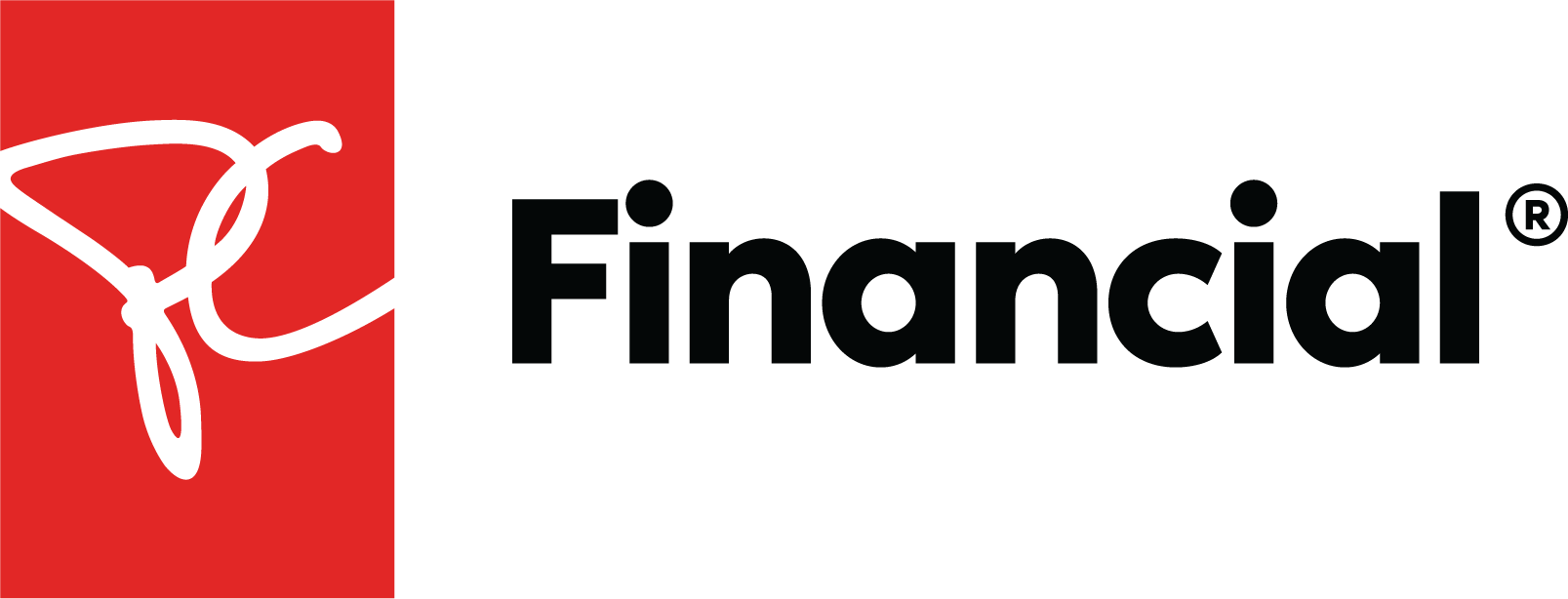How do I sign up for online banking?
Watch tutorial
Setting up your PC Financial account for online banking is quick & simple. It will help you manage your transactions, all your accounts, track your rewards, and get support - all at your fingertips.
Before You Begin
Make sure you have your PC Financial Mastercard card on-hand, including the CVV numbers and postal code to where the card is registered. You will also be prompted to answer a few dynamic questions for security.
Be creative – you will be setting up a Username and Password for your account.
Log in to the email you used when signing up to verify your Online account.
Steps (Desktop)
Go to the PC Financial sign in (opens in a new window) page
Fill out the required fields in the form, enter your personal card number, CVV number, and postal code. Click “Continue” once completed.
Choose a Username and click “Continue”.
Set a Password and click “Continue”.
Please read and accept our Terms & Conditions for Online Banking.
Verify your account by clicking on the link in the email we have just sent.
You are all setup now!
Was the info helpful?
Sign up for online banking
Get on-the-go access to your account by signing up for digital banking.